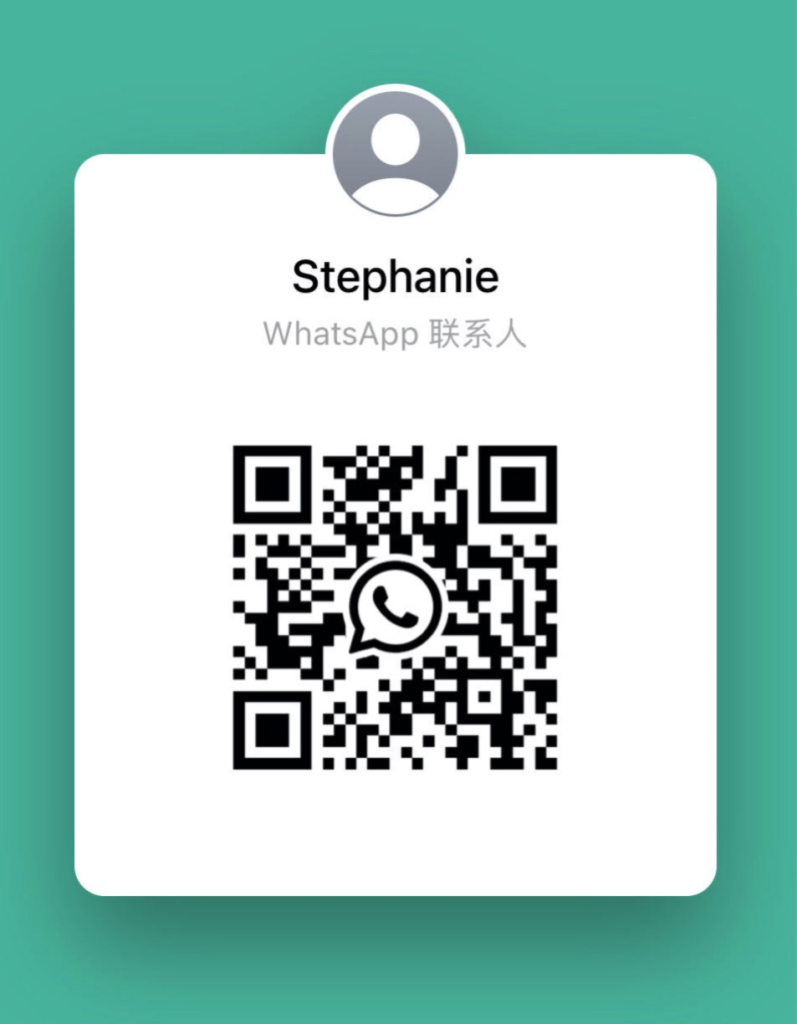Ever stepped out the door and then thought, um, did I lock it? You’re not alone. Every year thousands of break-ins start with just one unlocked door.
But swapping your old deadbolt for a Wi-Fi smart lock (it connects your door to your phone over your home network) is like hiring a guard for your home. It feels solid, like that heavy click when the lock gears turn.
In this guide we’ll walk you through eight simple steps. First we’ll gather the tools. Next we’ll show you how to install the lock. Then we’ll sync the companion app.
You’ll finish in about an hour.
By the end your lock will seal itself, send alerts to your phone, and give you a real sense of peace. Got it?
Comprehensive Wi-Fi Smart Lock Installation Process

We’re going to break this install into eight clear steps. It usually takes about an hour, 60 to 75 minutes total. Each step shows you how long it should take so you can plan your afternoon, maybe even grab a coffee.
Ever fumbled your keys? Let’s swap that old deadbolt for a smart lock.
- Gather your tools: smart lock kit, drill (with wood/metal bits), screwdriver, measuring tape, pencil. (5 minutes)
- Remove your old deadbolt and faceplate. Just a screwdriver and a few turns. (10 minutes)
- Line up the paper template (manufacturer’s guide) on your door. Mark the center points for your holes. (5 minutes)
- Drill pilot holes, then use a hole saw (circular cutting bit) to open the main hole. Think of it like making the perfect donut hole! (15 minutes)
- Attach the latch, mounting plates, outside keypad, and inside unit. Follow the guide step by step. (10 minutes)
- Feed and connect the cable between the inside and outside pieces, kind of like plugging in a charger. (10 minutes)
- Pop in fresh batteries, power it on, and run through the basic setup in the companion app. (15 minutes)
- Test the lock a few times. Check alignment before you tighten things down. Then give it a quick wipe and a safety once-over. (10 minutes)
Quick tips to dodge common goofs:
• Drill straight. Off-center holes mean a wonky lock.
• Check alignment before you crank down the screws.
• Don’t overtighten, those plates don’t need a barbell press.
• Insert batteries the right way. The orientation guide is your best friend.
Need more help? Watch the embedded video tutorial in this section or hop over to the FAQ installation questions for answers to 10+ common issues.
Pre-Installation Preparation & Door Compatibility Checklist

A little prep now will save you a big headache later. Seriously.
First, measure your door’s thickness (it needs to be 1.5" to 2.25"). Then check the backset (that’s how far the latch sits from the door edge). You want 2.375 inches or 2.75 inches.
Make sure the hole’s diameter is about 2.125 inches. Feel a soft spot in the door frame? You’ll want to add a strike box (a metal plate where the latch hits) so the lock stays secure. Gather your template guide, measuring tape, pencil, and safety goggles – keep them close, you’ll need them.
| Tool or Part | Use | Tip |
|---|---|---|
| Drill and bits | Make starter holes | Use wood or metal bits |
| Hole saw | Widen hole | 2.125″ size |
| Template guide | Mark cut lines | Follow it closely |
| Screwdriver | Remove and install screws | Phillips or flat head |
| Chisel | Shape frame slot | Keep edge sharp |
| Measuring tape, pencil, goggles | Measure, mark, protect eyes | Double-check thickness/backset |
Before you drill, pull out the old deadbolt and sand any rough spots. You know, dust and paint drips can keep your new lock from sitting flat. Stick some masking tape over your lines so the wood doesn’t chip. Then have a friend hold the template guide steady while you trace the outline, um, to keep everything lined up.
Before you shop, lay out top smart lock brands side by side. Look for kits that note your door’s thickness and backset on the box. Some even include spacers for rebated or metal doors. And make sure each package has all the adapters, screws, and plates you’ll need so you avoid a surprise trip to the hardware store.
Mounting Hardware Assembly & Alignment Techniques
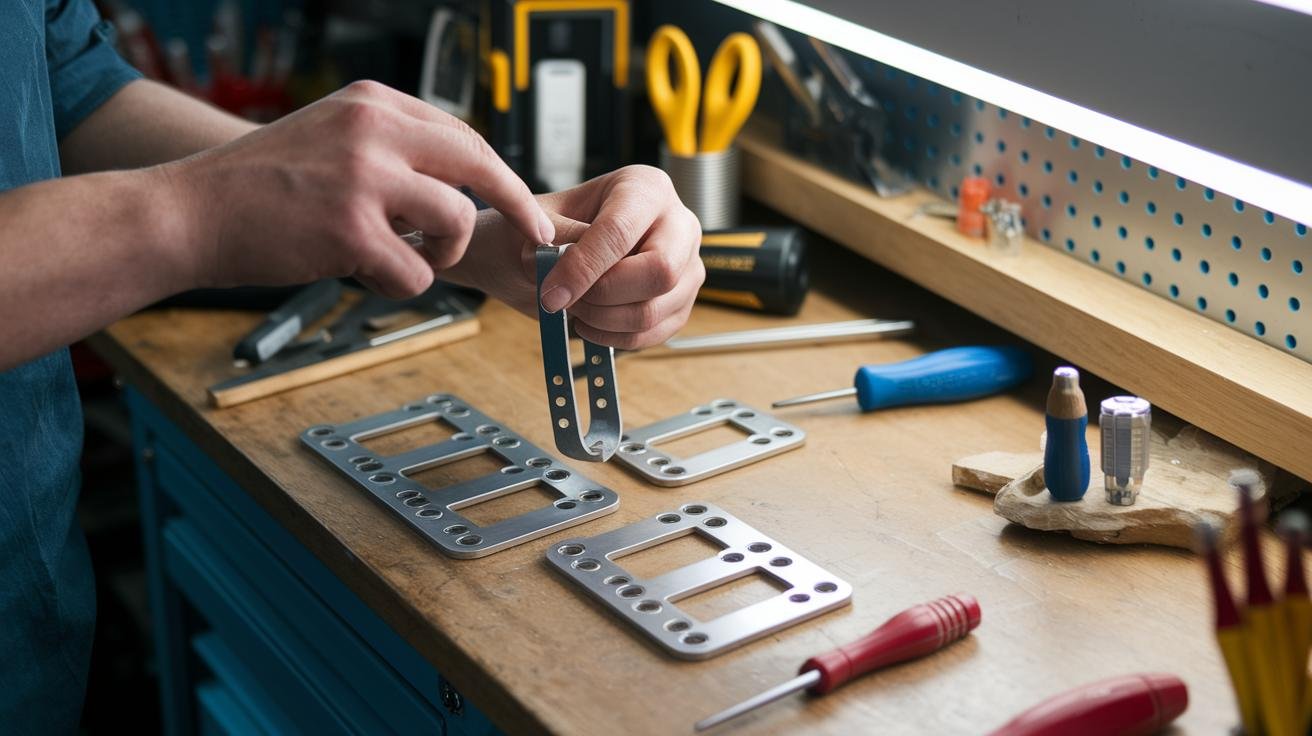
A snug setup keeps your lock running smooth. Next, we’ll walk you through each step, no splits, no stray cables, just a clean install that looks and feels like you hired a pro. Ready?
Attaching the Latch and Deadbolt
First, slide the latch into the door edge with the side that has the spring pointing toward the frame. You’ll hear a little click when it snaps in. Before you screw it down, drill small pilot holes around the faceplate to stop the wood from splitting. Then install the screws, keeping everything level so the bolt glides in and out smoothly.
Securing Exterior and Interior Assemblies
Line up the exterior keypad on one side of the door. Then press the matching mounting plate inside so they meet flush. Next, guide the ribbon cable through the hole, think of it like threading a needle, until it clicks into the interior unit.
Hand-tighten each screw, um, then finish with a slow, steady turn. That cable path trick stops kinks and keeps the little contacts happy.
Strike Plate Placement and Torque Guidelines
Ever wrestled with a bolt that won’t line up? Chisel out a shallow pocket in the door jamb until the strike plate sits flush with the wood. Mark your screw spots and drill tiny pilot holes so you don’t split the frame. Then set your torque driver to 8-12 inch-pounds, just enough to hold the plate tight without warping it.
5 wifi smart lock installation guide Elevates Security
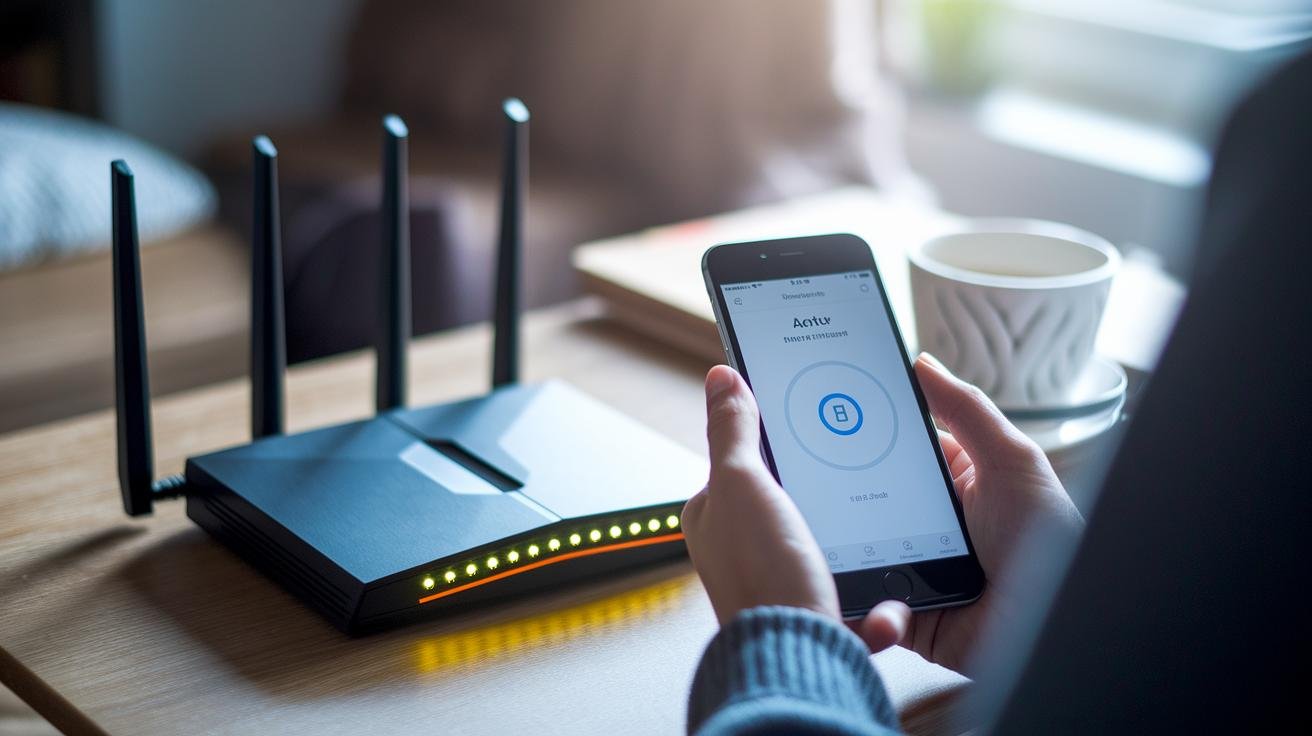
Your lock works best on a 2.4 gigahertz Wi-Fi (wireless internet) network. Most routers let you set up a guest or IoT (devices-only) network. Use that for your lock. Avoid the 5 gigahertz band. It has a shorter range. Ever lost Wi-Fi in the backyard? This fixes that.
Peek at your router’s settings. Make sure it isn’t blocking ports 80 and 443 (that’s how your lock talks online). If your deadbolt sits far away, add a Wi-Fi extender or mesh node. It’s like giving your network a megaphone. Then log into the admin page and check if you’re on WPA2 (strong lockup) or WPA3 (even tougher). Keeping wireless traffic safe feels good.
Pairing your lock happens in two steps. First, power on the lock and hold the Bluetooth (short-range link) button until the light starts blinking. Then open the companion app, tap Add Device, and let it scan. When your model appears, scan the QR code on the back of the keypad. Next, type in your network name (SSID) and password. Tap Connect and wait for the success message. It takes about a minute. That’s plenty of time for a quick coffee sip.
Ever fumbled with your keys in the dark? This is so much smoother.
Firmware Update and Voice Assistant Integration
Head into the app’s Lock Settings. Tap Firmware (device software update), then Download & Install. It usually takes around two minutes. You’ll see a progress bar, don’t close the app or power off the lock. When it finishes, your lock has the latest fixes and new features.
To link with Alexa, open the Alexa app. Go to Skills & Games, search for your lock brand, and enable the skill. Sign in with your lock account, then ask Alexa to discover devices. Boom.
For Google Home, open the Home app. Tap Add > Works with Google, then pick your lock maker. Follow the prompts and you’re all set.
HomeKit fans can scan the HomeKit code on the back of the keypad or inside the battery compartment. Follow the steps in the Home app. Now you can ask Siri or Alexa to check your lock status, lock up, or open the door with just your voice.
Security Best Practices & Advanced Lock Features
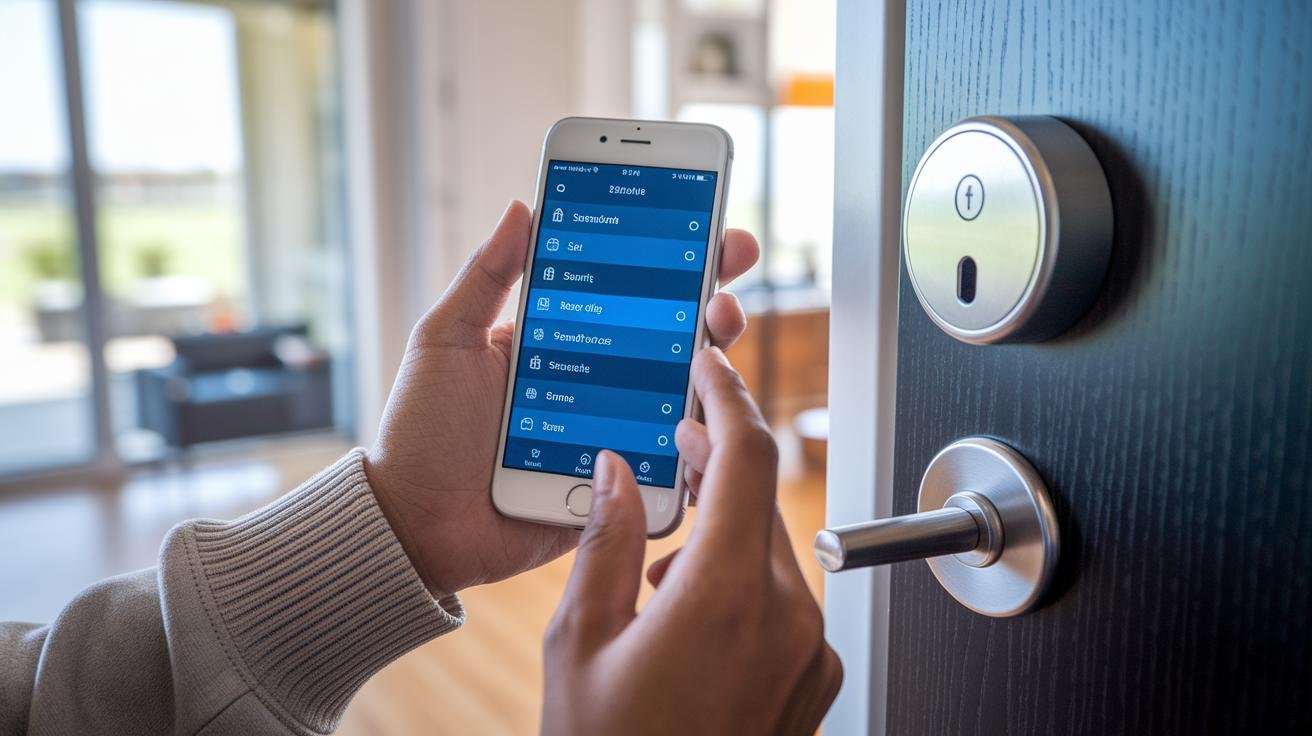
Your Wi-Fi smart lock uses AES-128 (solid encryption) or AES-256 (even stronger) to keep your codes under wraps. When you set it up, choose WPA2 or the newer WPA3 on your router, it’s like locking the front door on your data. Tuck in any loose cables, snug those mounting screws, and keep the firmware up to date. If you want extra peace of mind, spin up a separate IoT (internet-of-things) network or a guest Wi-Fi so lock traffic stays off your main devices.
Want the full scoop on how these encryption standards work? Check out How Do Smart Door Locks Work.
Next, fire up multi-factor authentication in the companion app. Each time you log in, you’ll get a one-time code sent straight to your phone. Then tweak the tamper alerts, set them to ping you after about five wrong tries. Ever get that notification at 2 AM? It’s like a guard tapping you on the shoulder when someone’s messing with your PIN.
Managing who comes in is pretty slick. You can create guest codes that expire whenever you want. Or set an auto-lock schedule so your deadbolt clicks shut at bedtime. Going on vacation? Flip on vacation mode, new codes get blocked and alerts pause until you’re back. And if you’re curious about who’s been popping by, the activity log holds up to 1,000 events with time stamps. Plus, the home screen shows real-time lock status, so you’ll always know if the door truly clicked closed.
Troubleshooting Connectivity & Ongoing Maintenance Tips

Have you ever had your Wi-Fi (wireless internet) smart lock freeze up? Even the best ones can hiccup now and then. If yours won’t respond or the keypad numbers look all jumbled, start with the basics. A few quick checks might save you a support call and get things back on track in minutes.
For connection fixes, open the app and retype your network name and password. Oops, a typo is usually to blame. Next, hop into your router and make sure it isn’t blocking ports 80 and 443 (these are common network channels). If the lock still drops offline, try moving a mesh node closer to the door, adding a Wi-Fi extender, or switching to Bluetooth (short-range wireless) in the app.
On the power side, watch for a low battery warning under 10%. Then swap in fresh AA alkaline batteries – usually two to four, depending on your model. Make sure the + and – ends line up exactly, and restart the lock. Those simple steps often bring your deadbolt right back to life.
If your keypad sticks or buttons don’t register, pop off the interior cover and re-seat the ribbon cable. Loose connectors cause most keypad hiccups. Then open the app and run the lock health check. You’ll see your battery level, signal bars, and any error logs in one view so you can spot repeat glitches.
For cleaning, grab a soft microfiber cloth and gently wipe away dust and fingerprints. Once a year, add a tiny drop of silicone lubricant (it helps the latch and bolt slide smoothly). You’ll get that satisfying click every time. Stick with these tips and your lock will stay reliable and ready at every turn.
Integrations with Smart Home & Automation Ecosystems

Many Wi-Fi smart locks plug into your home’s wider automation. Think of sliding a puzzle piece into place. Um, ever fumbled unlocking your door in the dark?
With IFTTT (If This Then That) you can set an applet that flips on the porch light when your lock clicks open after sunset. You hear a soft beep and see a warm glow, welcoming you home.
Some locks even offer open API (application programming interface) support for Home Assistant or SmartThings. That means you can tie your lock to Amazon Alexa or Google Home routines. Say “lock up” and watch everything spring into action!
Plug in a Z-Wave (wireless home network tech) hub and your lock works hand-in-glove with your alarm. The door sensor and motion sensor team up to keep you safe. Oops, it’s like they’re speaking their own secret language.
Geofencing (GPS-triggered action) takes it further. Step outside your set boundary and the lock snaps shut while your alarm arms itself. No more wondering if you remembered to lock the door.
This is smart home magic – your door, lights, alarms and temperature all working together. One tap in one app or a simple voice command gets it all done. Pretty neat, right?
Try a “Goodnight” routine. Your lights dim, the door locks and the alarm arms in one move. Sweet dreams.
Final Words
In the action, you’ve gathered tools, removed your old deadbolt, drilled precise holes, snapped hardware in place, paired your lock to 2.4 GHz Wi-Fi, and fine-tuned security settings. We even flagged common slip-ups so you won’t mix up backsets or skip a final test.
Feel that smooth click? It’s a relief knowing you can check your door status from anywhere.
Give yourself a fist bump, your home’s more secure and modern thanks to this wifi smart lock installation guide. Great job!
FAQ
Where can I find PDF installation guides or manuals for Wi-Fi smart locks?
A PDF installation guide for Wi-Fi smart locks is available on most manufacturers’ support pages. Just locate your model under Downloads or Manuals and follow the illustrated steps.
What makes a Wi-Fi smart lock installation guide the best?
A top Wi-Fi smart lock installation guide covers tool list, door prep, drilling templates, part assembly, network setup tips, clear diagrams, estimated step times, and common mistakes to avoid.
How do I install August Smart Lock 2nd, 3rd, or 4th Generation?
Installing August Smart Lock 2nd, 3rd, or 4th Generation follows the same steps: remove your deadbolt trim, attach the mounting plate, connect the adapter, secure the lock, insert batteries, and finish in-app setup.
How can I install a smart lock without drilling?
Installing a smart lock without drilling uses clamp-on or retrofit designs. You just remove the inside thumb turn, fit the adapter over your existing deadbolt, and tighten clamps or screws without touching the door face.
How do I connect my smart door lock to Wi-Fi?
Connecting your smart door lock to Wi-Fi starts with pairing via Bluetooth, then in the app choose “Add Device,” scan the QR code, enter your 2.4 GHz network name and password, and confirm the connection.
Can I install a Wi-Fi smart lock myself or is professional service needed?
You can install a Wi-Fi smart lock yourself with common tools like a screwdriver and drill. If you prefer hassle-free setup or have an unusual door, professional installation services are available.
Do all smart locks require a gateway?
Most Wi-Fi smart locks connect directly to your home network and don’t need an external gateway. Some Bluetooth or Z-Wave models do require a hub or bridge for remote access.