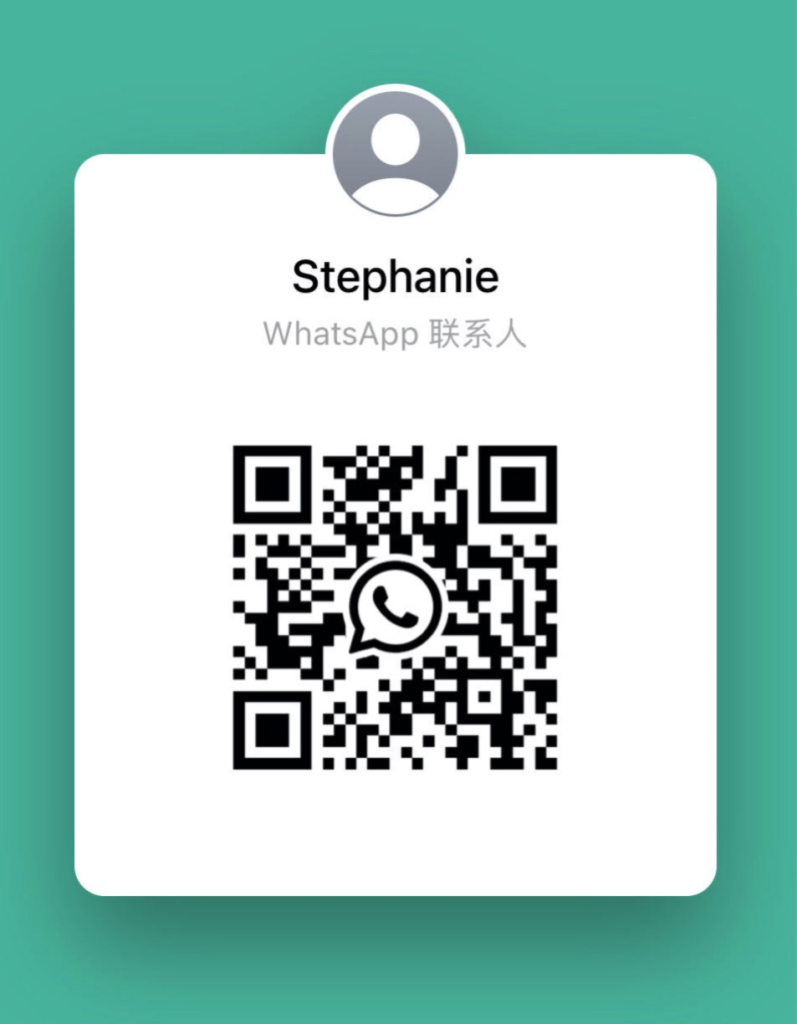Ever fumble with your keys under a flickering porch light, toes numb on the welcome mat? Pairing your Wi-Fi (wireless network tech) mortise smart lock with your home network makes that awkward wait vanish. You still get that smooth click of the motorized latch, but now you can tap your phone or say “Unlock” (voice command) to step inside. No more digging for keys or worrying about lost copies.
So in this post, we’ll share five simple ways that hooking your mortise lock to Wi-Fi makes everyday life safer, smoother, and easier. Ready to see how it works?
Achieving Seamless Wi-Fi Mortise Smart Lock Integration

Mortise smart locks combine the guts of a classic pocket-mounted lock with electronic sensors, actuators, and a Wi-Fi module for remote access. You still feel the satisfying click of a motorized latchbolt and deadbolt. But now you can lock or unlock your door from anywhere. It’s like adding a brain to your old-school lock!
Before you link your lock to the home network, let’s make sure it fits. Measure your door’s thickness, most are 1¾ inches to 2 inches, and check the backset (distance from door edge to hole center), usually 2¾ inches. Confirm you have ANSI Grade 1 or Grade 2 hardware to match your frame’s strength. If the pocket feels too shallow, a quick chisel tweak usually does the trick.
Next, pick your network path. Most Wi-Fi mortise locks use 2.4 GHz Wi-Fi (802.11 b/g/n). Or you can route through a Zigbee (wireless mesh tech) or Z-Wave (wireless home network tech) hub. Be sure to turn on SSL/TLS encryption so your lock data stays under lock and key. You might even isolate the lock on its own VLAN to keep other devices out.
Now let’s set it up in the app or your smart home hub. Pair the lock over Bluetooth (short-range link) or direct Wi-Fi. Then you’ll add PIN codes, scan fingerprints, or register RFID cards. You can schedule guest codes and peek at activity logs right on your phone, no fuss.
Oops, lost power or network? You’re still covered. Pop in the physical key or tap a 9-volt battery to the external terminals for a quick boost. Auto-lock timers snap the door shut after a set time, and low-battery alerts keep you in the loop so you’re never locked out.
With those steps in place, you’ve nailed seamless Wi-Fi mortise smart lock integration. Secure, simple, and smart, just how your front door should be.
5 wifi mortise smart lock integration Boosts Convenience

Ever fumbled with your keys in the dark? Connecting your mortise smart lock (lock built right into the door) to a hub turns it into a hands-free guardian. You can link it with voice assistants like SmartThings (Samsung’s home hub) and Wink (universal hub) to control your lights, thermostat, cameras and lock all from one app. It’s like carrying a little command center in your pocket. And if you use Alarm.com (security service), your lock status syncs with sensors and video feeds for total peace of mind.
Setting up Alexa lock commands is pretty simple. First, open the Alexa app, enable the lock skill, and then log in with your lock vendor. Next, assign your lock to a room or group. Then just say “Alexa, lock the front door” and you’ll hear a quick beep as it clicks shut. And um, for safety you can lock by voice but unlocking still needs your app or keypad code.
Google Assistant works the same way. In the Google Home app, tap “Add device,” pick your brand, and sign in (it uses OAuth, a secure sign-in process). After that, ask “Hey Google, is the back door locked?” and you’ll get an instant status update. You can also say “Hey Google, lock the back door,” but button-based unlocking keeps things safe.
Apple fans can use HomeKit to treat this smart lock like any HomeKit-enabled light or thermostat. Just scan or type in the eight-digit setup code, name your lock in the Home app, and you’re set. You can tuck it into scenes like “Goodnight” or “Leaving Home.” Then Siri on your iPhone or Apple Watch will handle status checks and locking – no extra hub needed.
IFTTT (If This Then That) opens up custom routines. Think of a geofence (a virtual fence around your driveway) that unlocks the door when you pull in. You can also have it automatically lock at 10 PM every night. Plus, you can link it to other events – like arming your security camera when the lock clicks shut – so your home has its own autopilot.
Step-by-Step Wi-Fi Module Installation for Mortise Locks

Ready for a quick retrofit mortise latch conversion? You’ll need a regular screwdriver, a wood chisel, and about 15–25 minutes. Gather your tools on a clean workbench and keep screws in a small tray. This guide walks you through adding the Wi-Fi board to your mortise lock hardware with no guesswork. You’ll check the backset, carve out room for the board, and hook it up to your network without missing a step.
-
Remove the lock
Take out the existing mortise lock and measure the pocket depth and backset (usually 2 3/4 inches). Lift the lock body and notice which side the hinges sit on. Set each part aside in order so you know where everything goes. -
Carve the cavity
Use a wood chisel or rasp to widen the mortise pocket until the Wi-Fi board fits flush. Smooth any rough spots with sandpaper or the rasp. Test‐fit the board and trim a little more if it binds. Think of it like making room for a new phone in your pocket. -
Insert the lock body
Slide the lock body back in with the Wi-Fi board in place. Make sure the wiring harness lies flat against the wood. Align the edges with the door and tighten screws to about 20 inch-pounds. You’ll hear a solid click when it’s snug. -
Attach the panels
Snap on the exterior and interior panels. Route the antenna wire along the gasket channel so it doesn’t get pinched. Tuck the power cables behind the mortise pocket to avoid kinks. A smooth path keeps the signal strong. -
Power up
Pop in AA batteries or hardwire a power cable. Run a full lock and unlock cycle to test power. Listen for the firm click of the motor. If it sounds sluggish, double‐check battery seating or wiring connections. -
Check the LEDs
Turn on the Wi-Fi module and watch the lights. Solid green means ready, slow blink means pairing mode, and fast red warns of power issues. Jot down what you see before moving on. It helps to know exactly where you stand. -
Set up the app
Download the lock’s mobile app and scan the QR code inside the panel. Follow prompts to register the device, join your SSID, and set a strong passphrase. Ever fumbled your phone in the dark? This step is easier than you think.
Once you’ve done all that, test remote lock and unlock commands from your app. Add user codes, set auto-lock timers, and peek at activity logs. It’s a good feeling knowing your door answers your command. For a deeper walkthrough, check out the wifi smart lock installation guide.
Connecting Your Wi-Fi Mortise Smart Lock to a Home Network

Mortise smart locks need 2.4 GHz Wi-Fi (802.11 b/g/n) to stay connected. Think of that band as a long hallway, it slips through walls and doors better. If your router’s signal is patchy, you can bridge with a Zigbee (wireless mesh tech) or Z-Wave (wireless home network tech) hub. You could even hide your SSID (network name) for extra privacy.
Ever fumbled with your keys in the dark? That’s why we lock our network tight.
For most homes, pick WPA2-PSK encryption. In office buildings, go with WPA2-Enterprise and a RADIUS server (it checks user credentials to let people in). This keeps out any random devices.
Name your SSID in 32 characters or less. Then choose a passphrase of at least eight characters, mix uppercase, lowercase, numbers and a symbol. Tough codes stump hackers.
Next up: use a guest VLAN. It’s like giving your lock its own traffic lane so other gadgets or a visitor network can’t snoop. Most routers let you set it up in minutes.
Metal doors and thick frames can kill Wi-Fi. In those spots, plug in a mesh extender or a small bridge near the door. You’ll get fewer dropouts and faster lock responses.
Access granted.
Integrating Wi-Fi Mortise Smart Locks with Smart Home Platforms
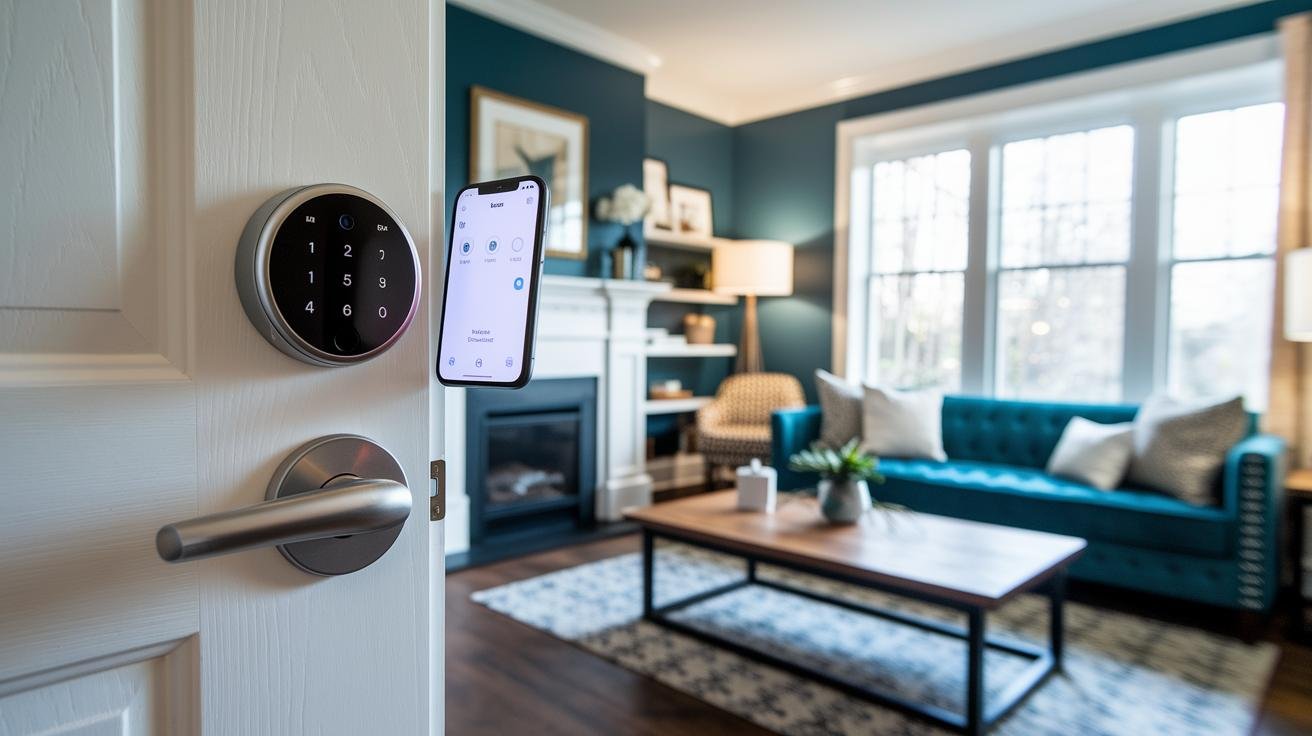
SmartThings & Wink Hubs
Before you start, open the SmartThings app or Wink dashboard and tap to add your lock. You’ll pair it using Zigbee (wireless mesh tech) or Z-Wave (wireless home network tech). Zigbee spots devices faster over short gaps. Z-Wave slips through walls to reach farther. Next, tie lock events to lights, cameras or your thermostat. Imagine the foyer lights flipping on the moment the door clicks unlocked.
Alarm.com Security Systems
In the Alarm.com app, add your smart lock so you can see its status next to motion sensors and video clips. Set a rule to trigger an alert if someone jams the lock (tamper event). You could even pair that with a silent panic alarm for extra peace of mind.
Alexa
Open the Alexa app, enable your lock’s skill and sign in with your vendor credentials. Then pick a room or group it belongs to, say “Front Door” so Alexa doesn’t get mixed up. Now you can say, “Alexa, lock the front door,” and hear that soft click. Alexa won’t unlock by voice for safety, you’ll need a keypad code or the app.
Google Assistant
In Google Home, tap Add device, choose your lock brand and follow the OAuth (secure sign-in) steps. After that, try asking, “Hey Google, is the back door locked?” or “Hey Google, lock the back door.” You won’t be able to unlock by voice – super safe. If you’ve got more than one lock, label each one in the Home app so nothing gets messy.
HomeKit
Open the Home app, tap Add Accessory, and scan the eight-digit code inside the lock panel. Give it a name, then slip it into scenes like Goodnight. Ask Siri on your iPhone or Apple Watch to check status or lock up – you’ll hear a soft beep. That code only works until you reset the lock, so stash it somewhere safe.
IFTTT
IFTTT can tie your lock to geofences or schedules. Here are a few ideas:
- When your phone crosses a virtual driveway boundary, unlock the door.
- At 10 PM, lock the door and dim the upstairs lights.
- If the door clicks shut after sunset, start recording on your Wi-Fi camera.
- When you unlock the front door in the morning, fire up the coffee maker.
Security Measures and Best Practices for Wi-Fi Mortise Smart Lock Integration

Advanced Security Best Practices
-
Use AES-128 (basic encryption) or AES-256 (stronger encryption) and add certificate pinning (locks in your server’s exact ID) in your lock’s firmware. Think of AES-256 like a 256-piece jigsaw that resets with every packet. Brute forcing it would take decades.
-
Keep SSL/TLS (secure link) on during over-the-air firmware updates. Require each update to carry a valid signature and pre-check the server’s certificate. Oops, let me clarify, you won’t get any unsigned or sketchy updates without a proper SSL handshake.
-
Turn on two-factor authentication in the companion app. After you enter your password, the app texts or emails a one-time code. No code, no entry to your lock settings. Simple.
-
Enforce unique PIN rules: no reusing the same 4-digit code back-to-back and a reset every 60 days. It’s like changing your bike lock combo so nobody gets comfy guessing it.
-
Pick local-only or cloud authentication based on your network and risk. If your Wi-Fi drops, local mode keeps doors clicking open. If you’re away, cloud mode lets you unlock remotely and peek at entry logs. Got it?
Firmware Updates and Troubleshooting in Wi-Fi Mortise Smart Lock Integration
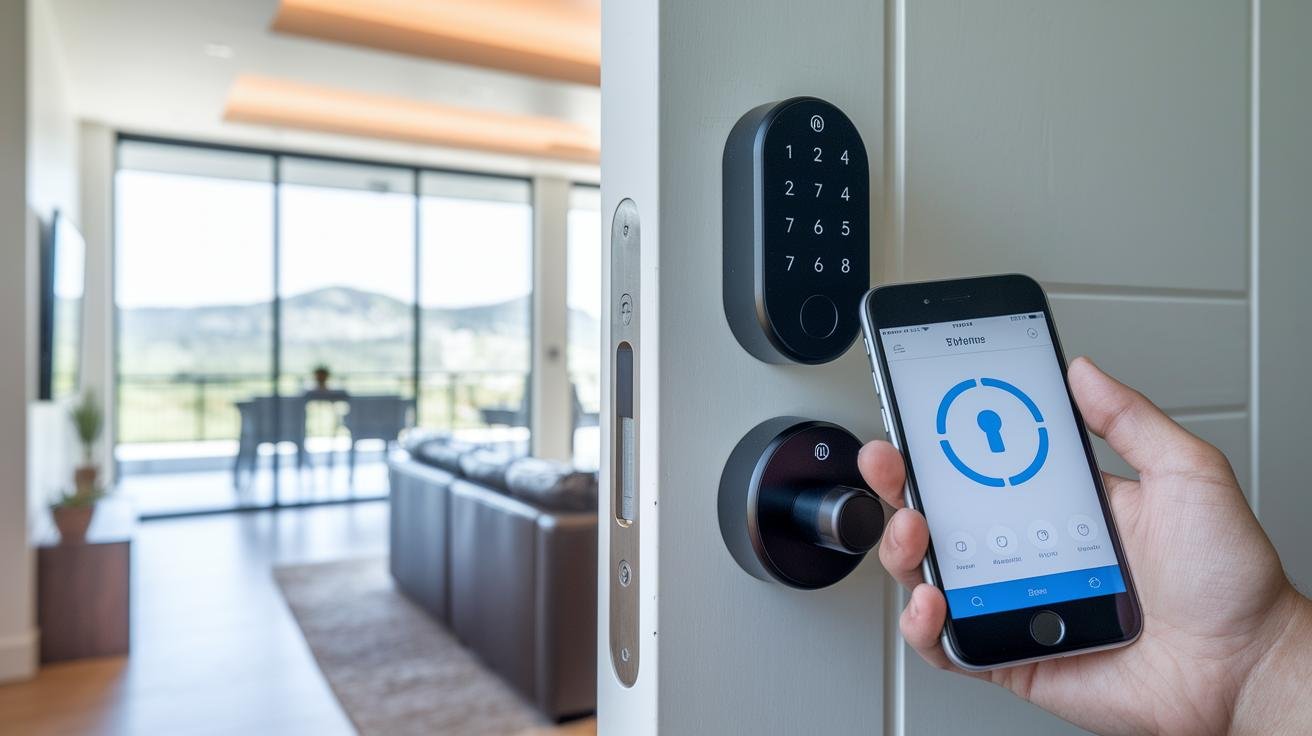
Most mortise smart locks get firmware updates over the air (OTA) through the mobile app. Just open the app, tap on “Firmware,” and check for updates once a month. It’s mostly a tap-and-go thing. You’ll see a progress bar and, um, a little beep when it’s done.
Sometimes your lock might lose its Wi-Fi connection. If that happens, go into the network settings and reset them. Then type in your Wi-Fi name (SSID) and password again. Next, check your hub’s lights: a solid green means all is well, a slow blink means pairing mode, and a fast red blink warns of power issues. Often, giving your hub a quick reboot fixes things.
Ever had the app kick you out right when you’re setting up? That session timeout can happen if you jump around screens too fast. Try closing the app all the way, then open it again before you start tinkering. You might also set your phone’s screen to stay awake during setup so it doesn’t log you out.
Battery issues can feel just like network glitches. Swap out your AA batteries once a year, or plug in a 10,000 mAh external pack for backup. If the lock latch starts clicking slowly, it’s low on juice, don’t ignore that sluggish click.
If you’re still puzzled, grab the activity logs from the app. Most locks let you export logs in CSV or JSON (simple spreadsheet files) so you can track errors by date and time. Want to see exactly how these locks work? Check out how do smart door locks work.
Final Words
We kicked off by checking door specs and gathering the right components. Then we walked through installing the Wi-Fi module and powering it up.
You learned how to connect to your home network, lock down security settings and link with Alexa, Google Assistant or HomeKit. We also covered two-factor codes and having an emergency key on hand.
Keeping firmware fresh and knowing basic troubleshooting tips seals the deal. Now you’re all set for smooth wifi mortise smart lock integration, and peace of mind.
FAQ
How do I integrate a Wi-Fi mortise smart lock?
Integrating a Wi-Fi mortise smart lock requires checking door thickness, ANSI grading, installing the Wi-Fi module, wiring or installing batteries, pairing with the lock’s app, and securing network settings with WPA2 encryption.
What’s the best Wi-Fi mortise smart lock integration?
The best Wi-Fi mortise smart lock integration offers 2.4 GHz support, SSL/TLS encryption, physical key backup, and compatibility with Z-Wave or Zigbee hubs in one easy-to-configure package.
Where can I find Wi-Fi mortise smart lock integration guides?
You can find integration guides and user manuals on manufacturer websites, community forums like Reddit, and the lock’s mobile app help section offering step-by-step instructions and troubleshooting tips.
Can I retrofit a mortise lock with a smart lock?
Yes, you can retrofit a mortise lock with a smart lock by replacing or adding a compatible Wi-Fi module, ensuring correct pocket fit, wiring or battery power, and pairing with your mobile app.
How do I connect my smart lock to Wi-Fi?
Connecting a smart lock to Wi-Fi starts with powering on the lock, entering setup mode in the mobile app, choosing your 2.4 GHz network, entering SSID and WPA2 passphrase, then confirming connection.
What are the disadvantages of a mortise lock?
Mortise locks can be harder to install, demand precise door prep, cost more, and often need professional-grade hardware and maintenance compared to simpler cylindrical locks.
When did mortise locks fall out of common use?
Mortise locks largely faded from residential use in the 1970s after cylindrical locks became cheaper and easier to install, though they remain common in commercial and historic buildings.
What’s the best mortise smart lock?
The most popular mortise smart locks include the Yale Assure Lock SL, August Wi-Fi Mortise, and Schlage Encode Mortise, each offering strong security, mobile control, and physical key backup.
What features does the Yale Mortise smart lock include?
The Yale Mortise smart lock features AES-128 encryption, 2.4 GHz Wi-Fi, manual key cylinder override, firmware updates via app, and integration with popular smart home platforms like Alexa.