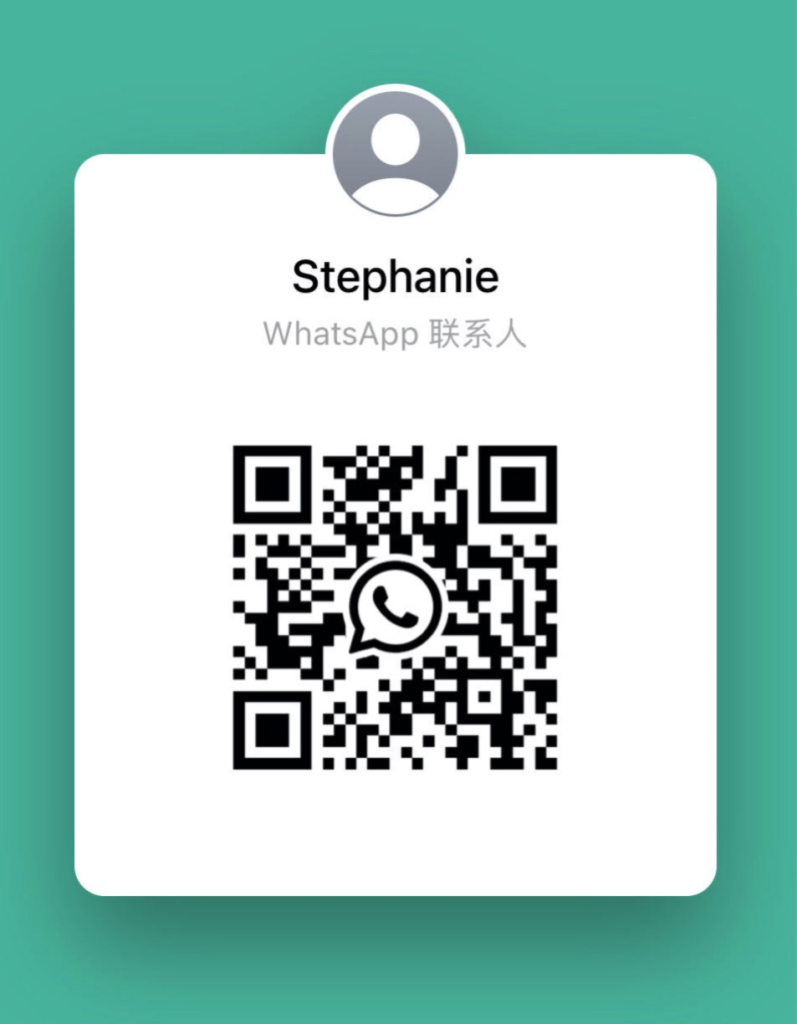Ever feel like your front door is the weakest link in your home security? What if a firmware update (software that runs your lock’s hardware) and an API key (a secret code that lets apps talk to your lock) could turn it into a fortress?
Our smart locks on Tuya or TTLock bring you smooth, coffee-break setup. Picture the cool metal faceplate lighting up with a soft LED glow and a reassuring click when it locks. It’s the little things that tell you. Yep, you’re safe.
Just like pairing your Bluetooth headphones, you link the lock to your phone or Wi-Fi and add your developer tokens (digital keys for tech-savvy setup). Then you manage every lock and unlock from your phone. You can even trigger it with a voice assistant using a hot-word. This guide walks you through each step, um, so day-to-day security becomes effortless.
Key Steps for Achieving smart lock integration with Tuya/TTLock
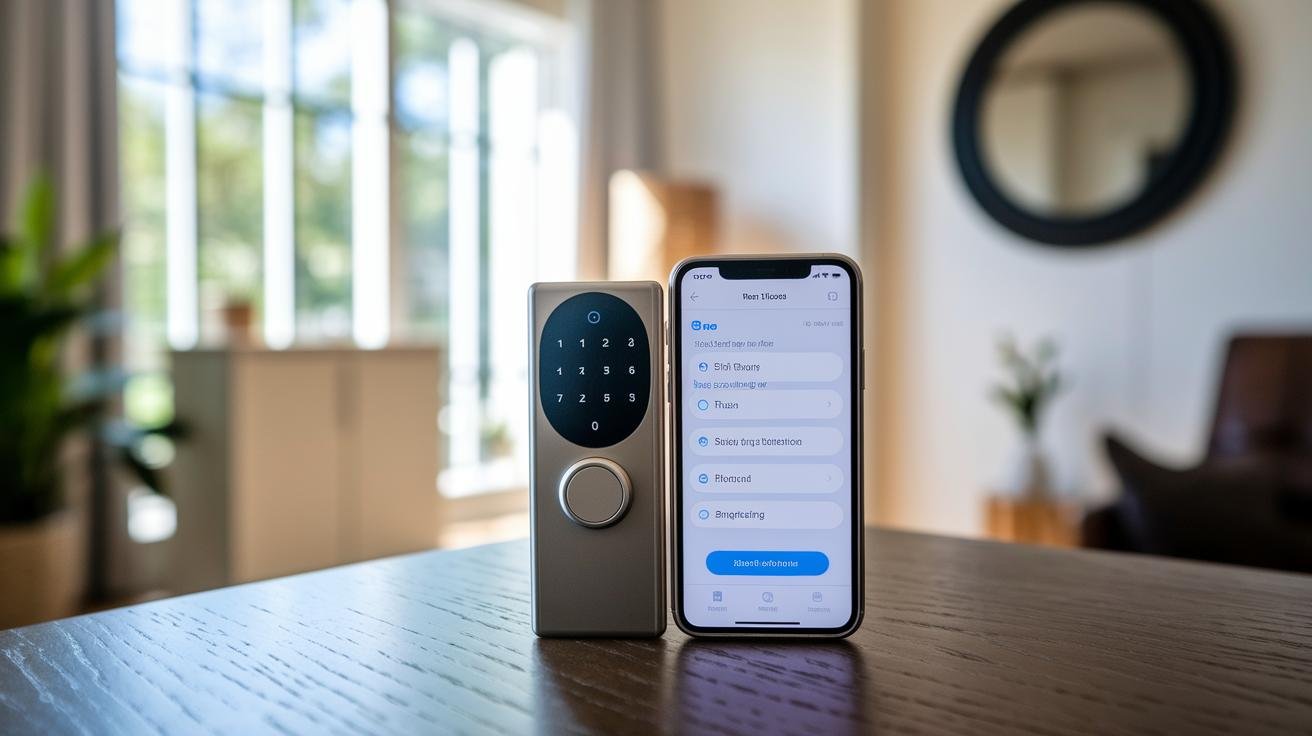
First, make sure your lock works with Tuya or TTLock. Not every lock supports both platforms. Then give it a firmware update (the lock’s software version) so that Bluetooth pairing and Wi-Fi setup go smoothly. That soft LED glow and reassuring click only happen when your firmware matches platform needs.
Next, sign up as a developer on the Tuya IoT and TTLock portals to grab your API credentials (Client ID and Client Secret). Think of these tokens like backstage passes for the TTLock API. Store them in encrypted storage and add token-refresh logic so you don’t have to log in by hand every time.
Now it’s pairing time. Open the Tuya Smart app or TTLock mobile client and start the Bluetooth door lock pairing, it usually takes just a few seconds. For a Wi-Fi smart lock, you’ll be asked for your SSID (your Wi-Fi name) and password. Plug your API credentials into the integration settings, test a lock-and-unlock cycle, and link up with Alexa or Google Assistant for voice control.
Be sure to set up role-based access controls, one for admins, one for guests. Stick to encrypted communication and double-check network connectivity, API key validity, BLE range, and platform error codes if you hit a snag.
Solid integration that keeps your doors secure.
Firmware and Hardware Prerequisites for smart lock integration with Tuya/TTLock
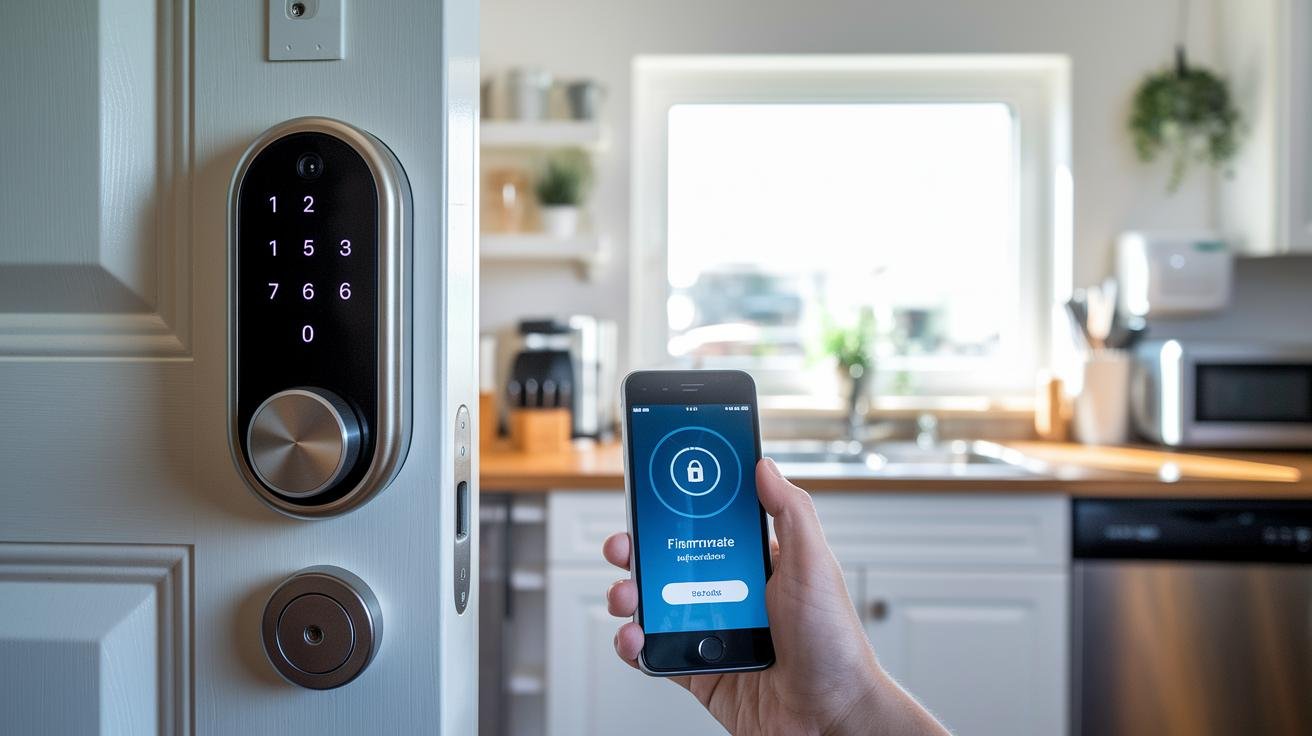
Hmm, um, let’s get your smart lock ready for Tuya or TTLock. The first step is firmware. It’s like the lock’s brain and you want the newest version that matches Tuya/TTLock. Want a secret? Keeping firmware fresh is a game-changer.
- Firmware: latest version matching Tuya/TTLock requirements
- Communication:
- Bluetooth LE (low-energy radio)
- Wi-Fi 2.4 GHz
- optional Zigbee or Z-Wave (mesh networking standard)
- Security:
- TLS/SSL encryption (secure your API calls)
- API credentials management (your lock’s sign-in keys)
- Power & safety:
- battery health monitoring (tracks power levels)
- low-power alerts
- tamper detection hardware (extra peace of mind)
And once you’ve locked down firmware and comms, pairing feels nearly effortless. Think of pairing like connecting your headphones to your phone – a few taps and you’re set. TLS/SSL encryption keeps every API call private and safe.
Solid.
We’ve tested these locks under sun, sand, rain, and snow. So you know they hold up. A well-maintained battery and active tamper alerts keep your lock online and trustworthy around the clock.
Obtaining and Configuring API Credentials for Tuya and TTLock Integration
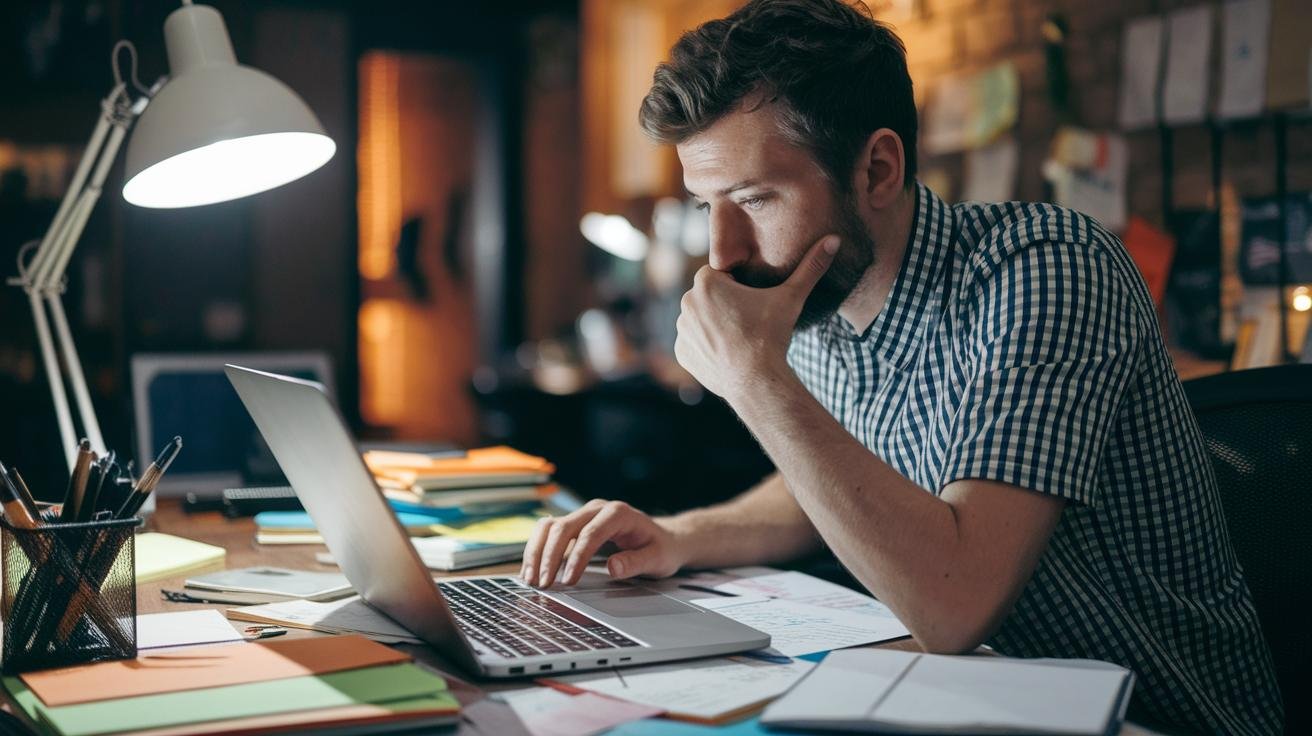
So, first up: we need to set up how your app talks to the cloud. You’ve got two paths, OAuth 2.0 or API key pairs. With OAuth 2.0, you swap your client ID and secret for an access token (a short-lived digital key), then use a refresh token (a backup key) to grab a fresh access token before it expires. If you go with API keys, stash them in a secure vault (think of it like a digital safe) and rotate them on a schedule.
Once your tokens or keys are in place, talking to the lock is as simple as sending a web request. Imagine the smooth metal faceplate lighting up with a soft LED glow as you register devices, send lock or unlock commands, and pull status updates. Don’t forget to catch HTTP errors (like a thrown exception) so you can retry or show a clear message. And when you hit a rate-limit response (basically “slow down”), back off for a bit or use exponential retry logic (waiting longer each time).
You can go all-in on the full OAuth 2.0 flow (with refresh-token cycling) or keep it straightforward with API keys. Whatever you choose, build in error handling for HTTP failures, respect rate limits with adaptive backoff, and log token lifecycles alongside API responses. That way, debugging gets a whole lot easier and your integration stays solid, no surprises, just that reassuring click every time a lock responds.
Pairing and Configuration Process in Tuya and TTLock Ecosystems
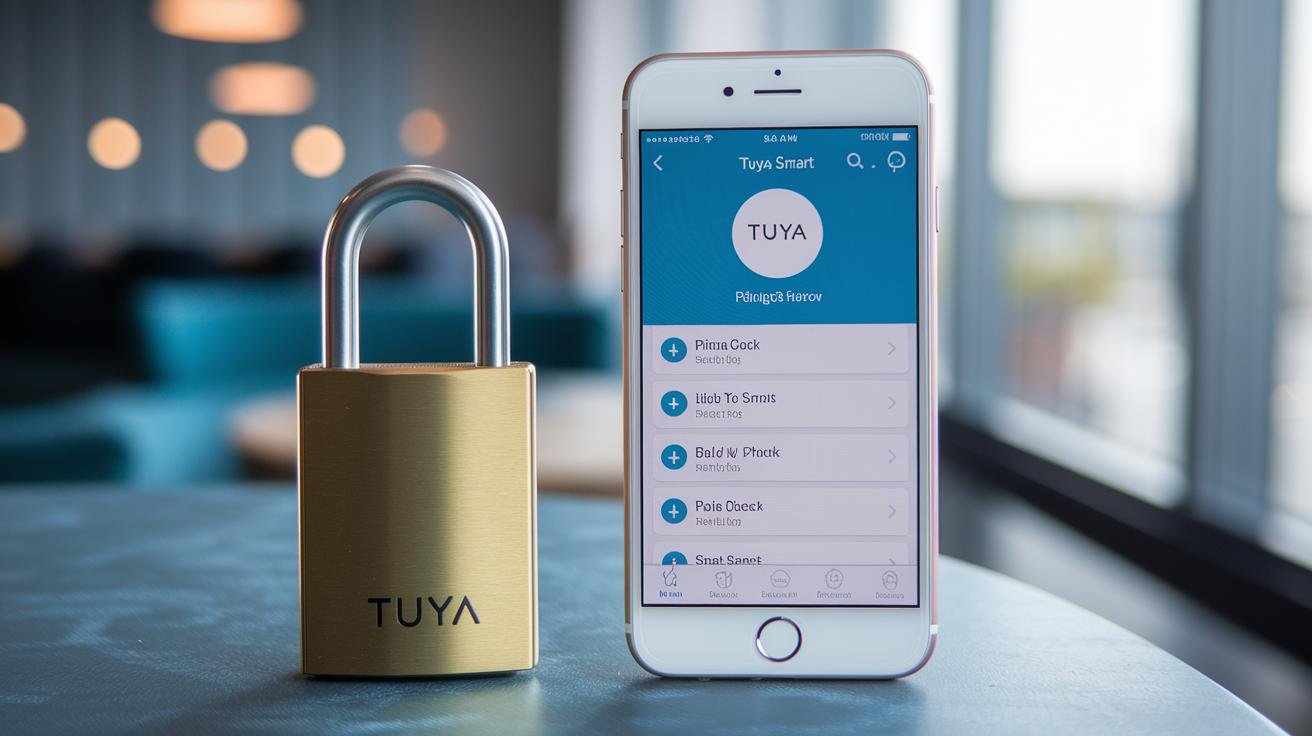
Tuya Smart App Setup
First, open the Tuya Smart app on your phone. Tap the + icon, then choose Add Device to start pairing. You’ll see the lock’s smooth metal faceplate glow a soft blue when it’s ready. Keep your phone within about 30 feet so you can pick up that low-energy beacon.
Next, switch the app over to Wi-Fi mode and head into Integration Settings. Enter your Access ID (your cloud key) and Access Secret (your secret code) to link the lock with Tuya’s cloud. Then go to User Management to assign admin, guest, or temporary codes and set the time windows. Want remote control? Turn on Cloud Sync under mobile remote access so you can lock or unlock from anywhere.
The status page shows signal strength and battery level at a glance.
Example snippet:
Tap “Integration Settings” and enter Access ID: 12345ABC, Access Secret: XYZ678.
TTLock SDK Configuration
Ever lost your keys and wished you could just wave your phone? So, let’s set up the TTLock SDK.
First, add the SDK to your project with one of these commands:
npm install ttlock-sdk
<dependency>
<groupId>com.ttlock</groupId>
<artifactId>ttlock-sdk</artifactId>
<version>1.2.3</version>
</dependency>
pod 'TTLockSDK', '~> 1.2.3'
Once it’s installed, initialize the shared manager and start scanning. Here .mac is the MAC address (the device’s hardware ID).
let manager = TTLockManager.shared()
manager.startScan { lock in
if lock.mac == "AA:BB:CC:DD:EE:FF" {
// proceed
}
}
Next, use configureWiFi(ssid:password:) to join your home network. Think of it like pairing your headphones to your phone. Then wait for the onConfigureWIFIResult callback.
manager.configureWiFi(ssid: "HomeNet", password: "pass1234") { result in
// success
}
Finally, sign in with your Client ID and Client Secret from the TTLock developer portal to register the lock on TTLock’s cloud. Turn on remote commands and notification callbacks. You can also set auto-lock schedules and push alerts for every event. Run startScan one more time to confirm everything’s connected.
You’re all set.
Integrating smart locks with Home Automation and Voice Assistants

Ever wish your lock was just part of your smart home? It is!
Open the Alexa app, tap Skills & Games, and enable the Tuya or TTLock skill (the extra feature that links your lock to Alexa). Sign in and watch your lock show up under Smart Home devices. Then just say, "Alexa, lock the front door," and listen for the reassuring click.
With Google Home, it’s just as smooth. Open the Google Home app, tap Add Device, choose Link a Service, search for Tuya IoT, and log in. Your lock appears on your home map, ready for a voice command. Try, "Hey Google, unlock the side gate," and feel the motor spin and the latch slide open.
Now let’s go deeper. If you use Home Assistant (an open source hub for smart devices), you can weave your lock into bigger routines. Install the native plugin or use MQTT (a way for devices to chat), and you’ll see a soft LED glow on your dashboard showing lock status in real time. Voice control stays smooth because Home Assistant passes your commands to Tuya or TTLock.
You can create automations like locking doors at sunset or automatically relocking 30 seconds after someone lets themselves in past bedtime. Just be sure to use OAuth (a secure login step) when you link any third-party hub. That keeps your lock’s conversations private.
Alexa and Google Assistant Linking
For Alexa, open the Alexa app, tap More then Skills & Games. Search for Tuya or TTLock, tap Enable, and sign in with OAuth (that secure login step). Your lock pops into your Smart Home list in seconds.
For Google Home, open the Home app, tap +, choose Set up Device then Works with Google. Find Tuya, log in, and your lock lands on your home map. Simple.
Home Assistant and IFTTT Automation
If you’re on Home Assistant, try the Tuya plugin or MQTT integration for real-time lock status right on your dashboard. You can also visit IFTTT.com and set up triggers, like locking doors at sunset or alerting you if someone tries to open a door.
Make sure to use secure OAuth when you connect each service. That way your smart lock stays yours – no eavesdropping.
Security Best Practices for smart lock integration with Tuya/TTLock

When you connect Tuya or TTLock to your system, use TLS/SSL (a way to lock data in transit). Think of each API call as a sealed envelope only your lock and cloud can open. If that channel is loose, prying eyes could grab codes or status updates. Want to know a secret? Keeping it airtight is your first line of defense.
Protect your admin console and developer portal with two-factor authentication (2FA, a second step to prove it’s really you). One password alone isn’t enough. Add a push notification or time-based code before anyone can log in. Small step. Big impact.
Check your lock’s firmware (the lock’s internal software) often and install updates right away to patch known issues. This simple move keeps new exploits at bay and makes secure boot features work smoothly.
And remember to run scheduled pen tests (testing for weak spots). um, it really helps. Use a short checklist to hunt down weak passwords, outdated certs, or open ports. Spotting gaps early lets you fix them before anyone tries to pick your digital lock.
Troubleshooting Common Issues in smart lock integration with Tuya/TTLock
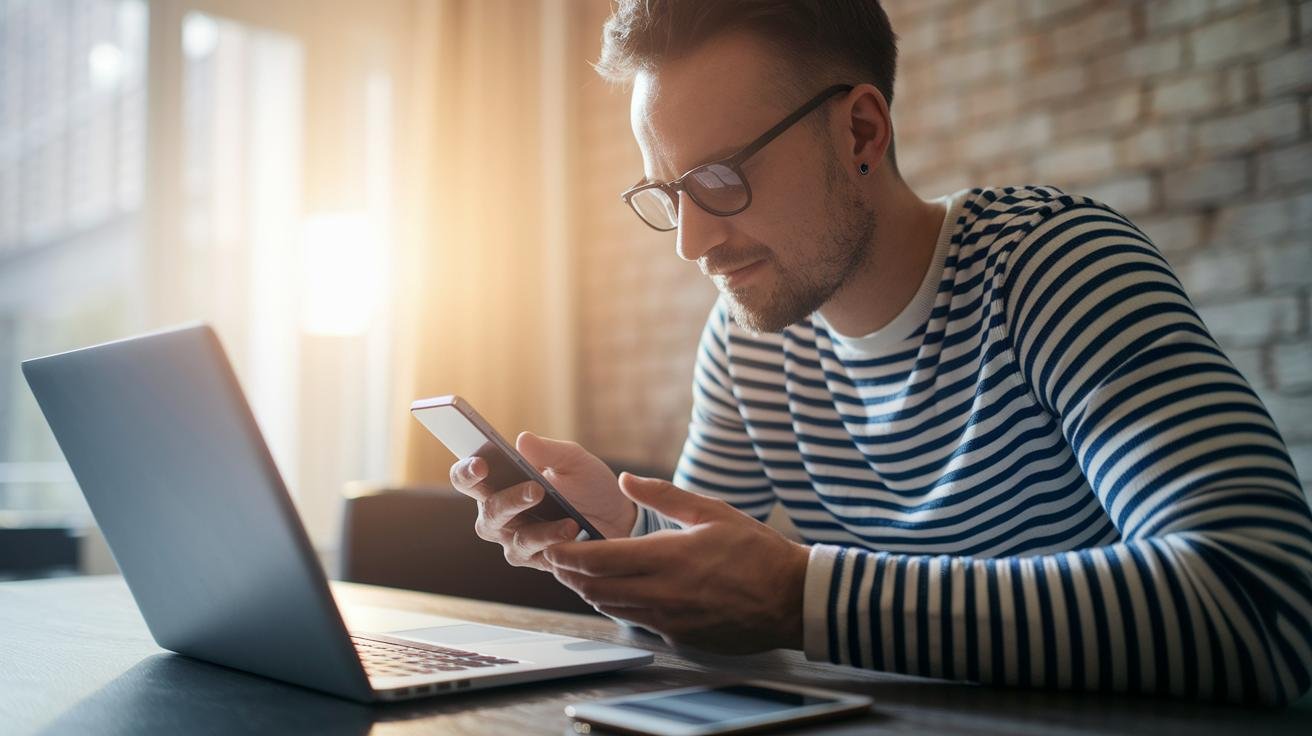
Network hiccups show up as failed pairings or stalled updates. Let’s start by checking signal strength. Aim for an RSSI reading above -70 dBm (signal strength in decibels) or keep Bluetooth devices within 30 feet (about ten meters). Then log into your developer dashboard and double-check your API credentials. Hmm, a tiny typo in your key can send you on a wild goose chase.
Enable debug logging in the SDK (software development kit) to capture JSON payloads (text data packets), HTTP status codes, and cloud error codes. Replay that sequence to see exactly where it went off track. You’ll spot misconfigured OAuth tokens (access tickets), expired refresh cycles, or mismatched endpoints without shooting in the dark. Solid.
But what if the lock clicks open but never gives you that reassuring click when it shuts? That usually ties back to your auto-lock schedule or a timeout glitch. Head over to the cloud portal and review your auto-lock settings. Review the firmware (built-in software) logs. Bluetooth might be dropping mid-cycle like a bad call.
Next, fire off a manual relock command through the API. That simple test shows whether you’re facing a schedule misfire or a command hiccup. This way your doors snap shut on time instead of hanging open when you least expect it.
Final Words
In the action of weaving your locks into the Tuya and TTLock ecosystems, we walked through each crucial step. We covered firmware and hardware checks, grabbing API credentials, pairing and setup, home hub and voice assistant linking, security must-dos, and troubleshooting tips.
You now have a clear path to streamline guest check-ins, cut unauthorized access, and mesh your locks with hotel systems. It’s all about smooth devices talking securely.
Here’s to your successful smart lock integration with Tuya/TTLock and a brighter, safer tomorrow.
FAQ
How do I integrate my smart lock with the Tuya TTLock app?
Integrating your smart lock with the Tuya TTLock app involves verifying compatibility, updating firmware, downloading the app, entering pairing mode, and linking your lock via Bluetooth or Wi-Fi.
What is the best gateway for smart locks?
The best gateway for smart locks depends on your network and hub. Many pros choose a Zigbee or Z-Wave hub, like Samsung SmartThings, for reliable range and cross-device control.
Do smart locks work with multipoint locks?
Smart locks can work with multipoint locks if the system supports electronic actuation on multiple latch points. Check with manufacturers for models offering this feature.
Why is my TTLock not locking?
TTLock may not lock due to low battery, firmware glitches, or weak connectivity. Try fresh batteries, reboot, and check for a reassuring LED glow when testing the Bluetooth or Wi-Fi link in the app.