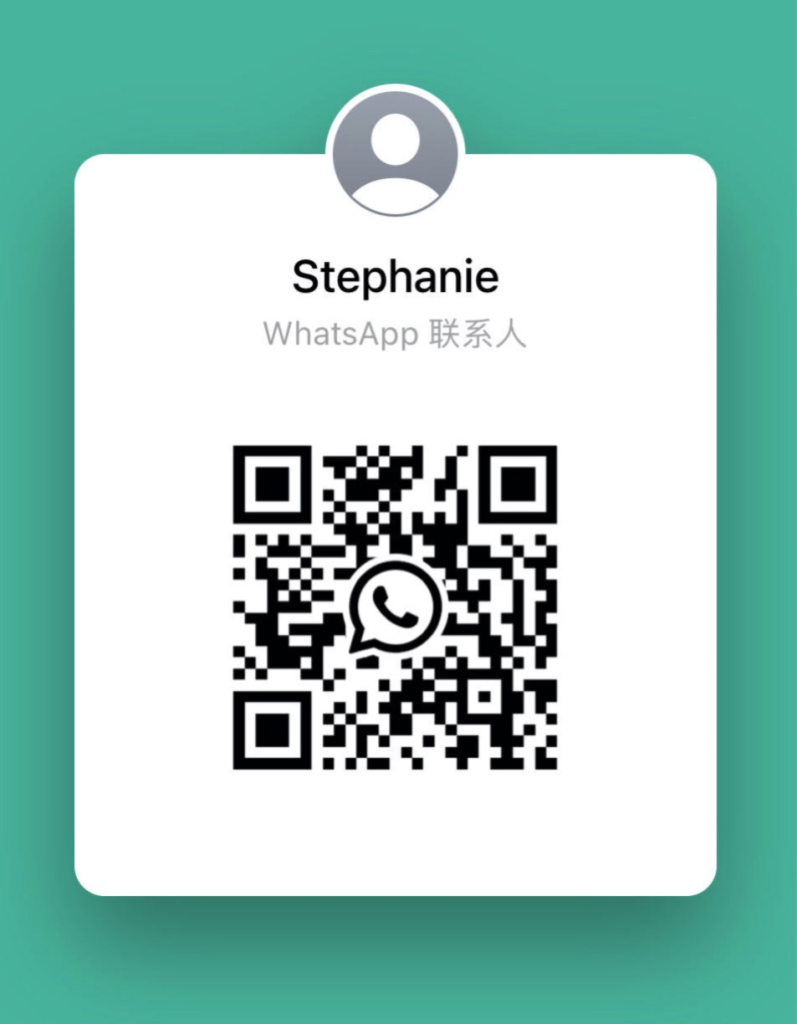Ever wrestle with a stiff deadbolt and wish it was simpler? Bluetooth mortise door locks give you a sleek handle and a solid latch in one neat unit. No extra parts sticking out.
You’ll swap out your old latch in about 15 minutes using just a screwdriver and four AA batteries. It’s like changing the batteries in your TV remote. Super quick. You’ll feel that smooth click when the new latch locks in place.
Pairing is just like linking your phone to Bluetooth speakers. Quick and painless! You might even find it a bit fun.
Next, we’ll walk you through five easy steps to get your new lock up and running without breaking a sweat. Got your screwdriver handy?
Mortise Lock Installation at a Glance: 4-Step Overview

These Bluetooth (wireless tech) mortise lock kits combine the handle and lock into a single pocket unit, so you get strong security without any bulky extras. Ever fumbled with a heavy deadbolt? In just 15 to 25 minutes, and with only a screwdriver and a few common tools, you’ll swap out your old lock, pop in four AA batteries (good for up to a year), and finish pairing with your smartphone. You’ll hear a smooth click as everything locks into place – nice and solid. Got it?
- Remove your old lock and measure the mortise pocket [#door-prep]
- Install the mortise body and snap on the exterior handle [#lock-body-install]
- Insert AA batteries and switch to pairing mode [#powering-lock]
- Pair it via the smartphone app [#pairing-module]
Tools and Materials for Installing a Wireless Mortise Lock

You’ve got to start with the right tools. Hmm, imagine the solid heft of a metal chisel in your hand, the soft whir of a drill bit singing through wood. Installing a wireless mortise lock is like picking a reliable deadbolt, it only works if your gear can handle the job. Ever tried drilling with a dull bit? Ugh, no thanks.
Here’s what you’ll need:
- Tape measure
- Phillips screwdriver
- Drill with a 1/8" bit (for a starter hole) and a 3/8" bit (for a wider cut)
- Mortise template (paper guide for the lock shape)
- Chisel set for carving out the slot
- Four AA batteries to power the lock
- Bluetooth smartphone (for pairing, short-range wireless)
Safety first. Slip on safety glasses so you catch every flying wood chip. Wrist gloves? Good call.
Keep your drill bits sharp. A clean cut feels like butter. Store your chisels and bits in a dry case so they don’t rust or chip.
A little upkeep now means trouble-free doors later. Access granted.
5 bluetooth mortise door lock setup Effortless Installation

Setting up a bluetooth (wireless connection tech) mortise door lock is simpler than you think. Ever fumbled with your keys in the dark? A little prep, like measuring, goes a long way.
First, measure the backset. Oops, let me clarify: that’s the distance from the door’s edge to the center of the hole. Most mortise locks fit 2 3/8" or 2 3/4" backsets. Also check door thickness (1 3/8" to 2") with your tape measure. Easy, right?
Next, grab the paper template and line up the backset mark on your door face. Tape it flat so it won’t slip. Then trace the outline of the lock body and faceplate in one smooth motion. Got a steady hand? Nice.
Now it’s time to cut the mortise pocket cavity. Use a router for cleaner walls or a chisel set for fine control. Think of shaving off layers, small cuts, not big hacks. Stop when the cavity depth matches your lock’s body thickness.
Finally, clear out every wood chip with a vacuum or brush. Wipe the cavity walls with a damp cloth and let them dry. Run your fingers along the edges; they should feel smooth and even. Slide in the mortise lock body to confirm a snug, wobble-free fit before moving on.
Installing the Mortise Lock Body and Exterior Handle Set

Slide the mortise lock body (the main metal piece inside the door) into the pocket you cut so the latch (the little hook that keeps the door closed) and deadbolt (the solid lock pin) line up with the faceplate openings. You’ll feel a smooth click when it seats right. Ever fumbled with your keys in the dark? This step can save you that hassle.
Next, press the interior lock assembly flat against the door’s inside surface and make sure the screw holes match up. On the outside, guide the spindle (the metal bar that links both handles) and any wiring harness (the bundle of wires for smart features) through the lock body. Then slide the exterior handle set over it, think of it like pairing your phone to Bluetooth speakers.
Hand-thread each mounting screw into both interior and exterior panels, spacing them evenly so nothing pulls off-kilter. Oops, let me clarify that: even spacing stops one side from straining more than the other. Once the panels sit flush with no gaps, tighten the screws in an X pattern. That keeps pressure balanced and your lock moving true.
Now it’s time for the strike plate (the metal catch on the door frame). With the door slightly closed, mark where the deadbolt meets the jamb (the door-frame side). Use a chisel (the flat tool for carving) to carve a shallow recess so the plate sits flush and avoids scraping wood. Secure it with screws driven straight into solid wood.
Lock and unlock the door a few times, watching for any binding or wobbles. Finally, torque each screw to about 20 inch-pounds (that’s how tight you pull them) for a firm, wobble-free fit. A quick spin of the handle and a firm bolt throw confirm everything’s aligned for lasting smooth action.
Powering the Lock and Wiring Connections

Slide open the interior cover. Pop in four AA alkaline batteries. Match the plus and minus symbols in the tray. You’ll hear a soft click when they seat correctly. Batteries last about nine to twelve months under normal use, so set a yearly reminder in your phone to swap them.
Ever had your lock go dark at the worst time? Here’s a quick trick. Grab a 9V battery and touch its metal ends to the jumpstart contacts at the bottom edge of the lock. You’ll see a small spark and the electronics come back to life (um, like jump-starting a car). That powers the keypad and lights up the screen so you can punch in your personal identification number (PIN) and open the door!
Some mortise locks offer more rugged power options. You can hardwire a 12V adapter (plugs into a transformer) or tuck an external backup pack inside the door cavity. These setups keep your lock powered even if the batteries run low. So you’ll never get locked out in the rain or in the dark.
Activating Bluetooth Module and Smartphone App Pairing

Press the module’s pairing button on the inside lock panel. Hold it for about three seconds. You’ll see a blue LED blink and hear a soft beep. That blink – beep combo means discovery mode is on. Ready? You’ll know because the lock name pops up on your phone’s Bluetooth list.
Next, grab your phone and open the App Store (iPhone) or Google Play (Android). Search for your lock’s brand name. Tap Install and accept any permission prompts. When the app icon lands on your home screen, tap to open it. Then follow the on-screen setup guide to pick your lock and link it.
Now tap Add New Device. Choose your lock from the Bluetooth menu and give it a friendly name – like “Front Door.” Then set up your admin account by entering your email and creating a secure PIN. Don’t skip two-factor authentication. That way you’ll get a code texted or emailed whenever someone signs in. You can even turn on instant notifications.
Time to try it out. Stand by your door and tap the lock icon in the app. You should hear the bolt slide in and out – a solid click. Then head to another room or around the corner and try again. If it locks and unlocks without a hitch, you’re all set. Keys can stay in your pocket.
Firmware Updates and Enhancing Security Settings

Ever worried about losing your custom codes? Before you tap update, jump into the app’s profile tab and back up your settings (your custom codes and schedules). That way, if you ever need to roll back, you can restore everything in seconds.
Next, go back to the home screen and tap the firmware update button. The app will grab the newest code and push it to your lock over Bluetooth (the wireless link between your phone and lock). Keep your phone nearby, don’t wander off until you see a success message.
Once the update finishes, your lock will restart and the LED will glow green. Secure, simple, smart.
| Setting | Default | Description |
|---|---|---|
| Auto-lock Timer | 30 seconds | Relocks the door automatically after a set delay |
| Vacation Lockout | Off | Disables all PIN and card access until turned off |
| Privacy Mode | Off | Blocks keypad and Bluetooth commands |
| Encryption Level | AES-128 | Secures Bluetooth traffic with data encryption |
By default, your Bluetooth data is locked up with AES-128 (that’s a fancy way of saying your lock and phone chat in secret code). Want extra muscle against snoops? You can bump it up to AES-256 in the app’s advanced settings.
Turn on the auto-lock timer for a quick safety boost. You can set it to relock your door after 10 or 30 seconds so you won’t leave it open by mistake.
Going on vacation? Flip on Vacation Lockout to freeze all PIN codes and card scans until you switch it off. Perfect for long trips.
Privacy Mode blocks any keypad or mobile commands until you deactivate it. If you ever run into trouble, just open the backup menu and restore from your last save to roll back to older firmware in seconds.
Troubleshooting Connectivity Issues and Routine Maintenance

Bluetooth (short-range wireless) connections can drop when something gets in the way. Maybe your Wi-Fi router is busy, or the microwave’s humming, or thick walls are blocking the signal. If your lock doesn’t respond, just move your phone closer and try again. You can also turn off other devices using the same frequency.
Ever had your lock app just quit on you? Um, I did once in the middle of an install. Fixing a crash can be as simple as clearing the app cache (temporary files). Go to Settings > Apps > [Your Lock App] > Clear Cache, then restart your phone. That often does the trick.
If you still can’t pair, try a factory reset. Slide off the interior cover, find the little reset button near the circuit board, and press it with a paperclip for five seconds until the LED blinks red. Then pair your phone like it’s new. Just remember you’ll lose your PIN codes and user profiles, so keep that list handy.
Mechanical upkeep keeps your lock running smoothly. Every few months, spray a bit of graphite powder or silicone lubricant (safe for locks) into the latch and deadbolt channels. Use a small brush to sweep dust from the anti-tamper pins and sensor windows. Check each mounting screw on both sides and tighten any that feel loose. A solid, wobble-free handle tells you everything’s snug.
Maintenance like this helps you avoid bigger repairs later.
Final Words
In the action, you’ve seen how to swap out a standard lock for a mortise smart lock in just minutes. We covered tools, door prep, body installation, power setup, app pairing, firmware, and keeping things running smooth.
Getting comfy with your bluetooth mortise door lock setup is a big win. You’ll enjoy keyless entry, remote control and smart home sync without a hitch. Here’s to hassle-free access and peace of mind!
Feeling secure just got simple.
FAQ
What types and brands of mortise smart locks are available?
Mortise smart locks come in keyless models, retrofit modules and all-in-one handle sets. Brands like Yale, Schlage, Samsung and Aqara offer units that merge handle and lock into one pocket design.
What is the difference between a smart lock and a mortise lock?
A smart lock adds wireless, app-based control while a mortise lock is a pocketed mechanical set. Mortise smart locks combine both in a single unit.
Can you put a smart lock on a mortise lock?
Putting a smart lock on a mortise lock involves swapping your existing mortise body for a compatible smart mortise unit. Most kits fit into standard mortise pockets with basic tools in about 15–25 minutes.
How do you put a door lock in pairing mode?
Press the lock’s dedicated pairing button until the LED blinks. Then open the lock’s app and follow on-screen prompts to discover and connect via Bluetooth.
How do I reset my Bluetooth door lock?
Hold the reset button for about 10 seconds until a beep sounds. After that, clear your app cache and re-add the lock as a new device.
What does a smart lock mortise retrofit involve?
You drop a slim electronic module into your existing mortise pocket, install batteries, enable pairing mode and link the lock to your smartphone app.
Which mortise smart lock is considered the best?
The best mortise smart lock merges strong AES-128 encryption, year-long battery life and user-friendly app control. Top picks include Yale Assure, Schlage Encode and Aqara N200 for reliable home security.